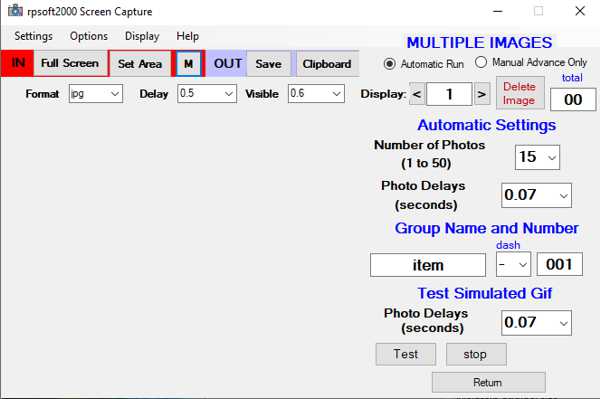|
|||||
|
MAKING ANIMATED GIFS |
|||||
First of all, I do not want anyone to
think our programs can make an animated gif all by themselves. At
this time, they cannot. However, if used in conjunction with some
gif making programs, they can be part of a two step or so process.
What is an Animated Gif? Is a collection of images, generally a small number perhaps 10, but most often less than 50, and shows those images after a delay that you set for each or for the group. Then this can appear to be at least something of a short animation. Scheme - How to do It We use 2 items, one of which is ours. We use our updated ScreenCapture program and then (2) use a gif maker from others, our favorite is Ssuite, to make animated gifs. Step one - Get the Images Our updated Screenshot program can do multiple images. Just press the "M" on it to expand it for multiple images. Then set it perhaps to 15 images and "automatic" and at first, use the delay we preset. You can modify the photo delay also of course. Then find a video or the like you want to make a gif from. Use the "Set Area' Instead of full screen, and then place that screen over the area you wish to take the pictures. When ready, press the space bar, or most any button except "enter" or the "esc" key. Then you will see as it flickers as it takes screen photos. The images are stored first in computer RAM so as not to slow down the time between images, other than the delay you set. When done, you can save them to memory on your computer where you wish in a folder that you set the name of. And so now, you have a folder with say 15 photos of an animation.
Step two - software from others - we like Ssuite at the time of this writing For some gif makers that we have seen and worked with, they like to take in images already taken and make them into a gif. Okay, we have these images from the Screenshot program. So then, if using Ssuite, navigate to that folder you made, open it, and highlight all images for a jpg/png/bmp load. I usually work in jpg, being the simplest. Then set the timer at the bottom of Ssuite or other to a speed you like. 100 ms might be a good starting point, if you just eliminate a zero from the Ssuite starting number of 1000. Then use create to make the gif. Then you might be done. Try the gif perhaps by double clicking on it in memory or other means. Options Recall and think like Hollywood that animation is often an illusion. We are looking for an effect. Sometimes a gif ends abruptly and is not smooth. And let us say for example that it was 15 images. Well, one way to fix that is to allow it to reverse and go back smoothly to its start. Huh? Of your 15 images, take say, your middle 13 images, image 2 through image 14 and reverse them. You would do this by changing their names such that in reverse they go from a new name of images 16 to image 28. If you are clever, you could also get this done with using our Filemanager2b program where under "Filenames\Make Sequence" now has a reverse numbering box you can use. If you were to set this up with first number being image 28 using the name format you have, and click reverse, it would name the images from image 28 to image 16. Then you are almost done. Just then copy these new 13 images onto your previous 28. Then when you make the image with Ssuite or other, the gif goes in one animation direction, and then smoothly seems to go back to the start. You could say that this is fake, or artificial. I would instead say, "Welcome to Hollywood" - where animations often are not what they seem. Have fun! |
|||||
| Return to Screen Capture Program Main Area | |||||
|
|